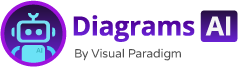Now Reading: The State Diagram vs. Activity Diagram: When to Use Which, Aided by AI
-
01
The State Diagram vs. Activity Diagram: When to Use Which, Aided by AI
The State Diagram vs. Activity Diagram: When to Use Which, Aided by AI
The State Diagram vs. Activity Diagram: When to Use Which, Aided by AI
When Maria first started building a digital workflow for her customer support team, she thought she was just creating a series of steps. She sketched out a flow: “Customer opens ticket → Support agent receives → Responds → Case closed.” Simple. Logical. But as she worked with real cases, she realized her model didn’t capture the life of a support ticket—how it changed over time, how it paused, how it bounced between agents.
She didn’t know it then, but she was missing the point of two powerful UML diagram types: the state diagram and the activity diagram. And without a clear way to choose, she kept using the wrong one—resulting in confusion, gaps in understanding, and missed patterns.
Enter AI-powered modeling.
With a quiet click, Maria opened a simple prompt in the AI chatbot:
“Generate a UML activity diagram for a customer support ticket workflow.”
The screen filled with a clean, flowing sequence of steps—exactly what she wanted. But then, she paused. A new thought came: What if the ticket changes status—like being escalated, delayed, or resolved with a follow-up?
She typed again:
“Generate a UML state diagram for a customer support ticket, showing its lifecycle from open to closed, including transitions like escalation and reassignment.”
The result was different. Not just a sequence, but a timeline of states—each with clear triggers and outcomes. It showed pauses, feedback loops, and conditions that made the process feel alive.
This moment wasn’t just about diagrams. It was about understanding.
Why the Choice Matters: State vs. Activity in Real-World Scenarios
UML isn’t just a set of shapes and lines. It’s a language that helps teams speak clearly about systems, behaviors, and processes.
- Activity diagrams focus on what happens, step-by-step. They show the flow of actions, decisions, and parallel tasks. Think of them as a recipe or a process map.
- State diagrams focus on what the system is, over time. They capture the different conditions a thing can be in and how it moves between them.
Choosing the right one isn’t optional. It determines whether your audience sees a workflow or a lifecycle.
For example:
- A marketing team planning a campaign might use an activity diagram to map out how leads move through the funnel.
- A software developer debugging an app might use a state diagram to understand how a user session transitions between logged in, idle, and logged out.
The AI doesn’t just draw the diagrams—it helps you decide which type fits your problem.
When to Use a State Diagram: The Life of a System
Use a state diagram when you’re tracking how something changes over time—especially when it has defined conditions or states.
Think of a vending machine:
- It can be idle, dispensing, refilling, or out of stock.
- Each state has a trigger—like a coin drop or a purchase request.
In one scenario, a project manager was trying to model how a software release moves through testing. They initially tried an activity diagram, showing the steps: “Test → Fix → Retest → Deploy.” But it didn’t show how the release could be on hold, blocked, or in review.
With the AI chatbot, they asked:
“Generate an AI-generated state diagram for a software release lifecycle, including states like planning, testing, on hold, and deployed.”
The result was clear. The diagram showed not just steps, but transitions—how a release could pause due to bugs or delays. This helped the team identify bottlenecks and plan better timelines.
This is why the AI is so useful: it doesn’t just generate a diagram. It helps you ask the right question—and then delivers a model that reflects reality.
SEO Insight: When to use state diagram is best answered by asking whether the focus is on the behavior over time rather than the sequence of actions.
When to Use an Activity Diagram: The Sequence of Actions
An activity diagram is best when you need to show the flow of tasks, decisions, and parallel processes.
Imagine a doctor’s office scheduling system. The doctor checks the patient list, sees appointments, and decides whether to see them in person or via phone.
An activity diagram makes that visible:
- Start → Check patient list → Check availability → Decide appointment type → Schedule → Confirm
The AI helps here by generating a clear, readable flow. For instance:
“Create an activity diagram for a patient check-in process in a clinic, including decision points like ‘has appointment?’ and ‘is patient late?’”
The AI-generated version included:
- Start and end points
- Decision branches
- Parallel flows (like calling a patient or sending a reminder)
This gave the clinic staff a clear view of where delays might happen—like late arrivals or missing appointments.
SEO Insight: State diagram vs activity diagram isn’t about which is better—it’s about which matches the underlying process. Activity diagrams show what happens. State diagrams show what the system is.
How AI Helps You Choose the Right Diagram
The AI doesn’t just generate diagrams. It helps you think about the process.
Here’s how it works in practice:
- You describe the real-world situation — “I need to show how a product goes from idea to market.”
- The AI assesses context — Is it about a sequence of steps or about the states a product goes through?
- It generates the appropriate diagram — either an activity or state diagram, based on the context.
- It adds explanations and suggestions — like “This is a better fit for a state diagram if you’re tracking product development phases.”
For example, a startup founder once asked:
“Can you show me a diagram of how a new app is developed?”
The AI responded with:
- A state diagram showing phases: idea → design → prototype → testing → launch → post-launch.
- A note explaining that activity diagrams would show the sequence of tasks, but the lifecycle of the app is better captured by state transitions.
This wasn’t just a diagram. It was a decision-making tool.
The Power of AI Chatbot for Diagrams in UML
The AI UML chatbot is designed to understand modeling context and deliver relevant outputs. It’s trained on real-world modeling standards and can generate accurate, standard-compliant diagrams.
You don’t need to know UML terms. You just need to understand the process.
For instance:
- “Generate an AI-generated activity diagram for a retail store checkout process.”
- “Create an AI-generated state diagram for a user in a mobile app, showing login, idle, and logout states.”
Each query leads to a clear, purpose-built diagram. The AI also suggests follow-up questions—like “What happens if the user leaves the app?”—which helps you explore deeper.
This is the difference between traditional diagramming and intelligent modeling.
With the ai chatbot for diagrams, you don’t just draw. You discover how systems behave.
Real-World Example: A Retail Team’s Journey
A retail team struggled to explain how their return process worked. Their old model showed steps, but not how returns could be pending, rejected, or refunded.
They used the AI chatbot with this prompt:
“Generate a state diagram for a return process in a retail store, including states like received, pending, approved, rejected, and completed.”
The result clearly showed:
- A return can stay in pending for days.
- It can be rejected immediately.
- A refund can be issued after approval.
Then, they used the same tool to generate an activity diagram:
“Generate an activity diagram for the flow of a customer returning a product.”
This showed:
- Step-by-step actions: customer returns → store checks → approval → refund issued.
Now, both teams had different views of the same process—state for conditions, activity for actions. This helped them improve both operations and training.
What You Can Do Next
If you’re working on a process, system, or workflow, ask yourself:
- Is this about what happens in a sequence?
→ Use an activity diagram. - Is this about what the system is at any given time?
→ Use a state diagram.
The AI-powered modeling tool helps you answer that question—without needing to learn UML formalities.
You don’t need to be an expert. You just need to describe the situation clearly.
Try it yourself:
- Describe a process you’re working on.
- Ask the AI to generate a diagram.
- See which one fits better.
For more advanced modeling with rich diagram features, check out the full suite of tools available on the Visual Paradigm website.
And for a quick, no-setup way to explore modeling with AI—start the AI chatbot for diagrams at https://chat.visual-paradigm.com/.
FAQ
Q: What is the difference between a state diagram and an activity diagram in UML?
A: A state diagram shows the different states a system can be in and how it transitions between them. An activity diagram shows the flow of actions, decisions, and parallel processes over time.
Q: When should I use a state diagram vs an activity diagram?
A: Use a state diagram when tracking the lifecycle or conditions of a system—like a product or user session. Use an activity diagram when mapping a sequence of actions, like a support ticket or workflow.
Q: Can AI generate a state diagram or activity diagram?
A: Yes. The AI UML chatbot can generate both, based on your description. It produces diagrams that follow UML standards and are tailored to your use case.
Q: Is there a difference in accuracy between AI-generated and hand-drawn diagrams?
A: Not in accuracy. The AI uses training on modeling standards to produce correct structures. The difference is in accessibility—you can create and refine diagrams without prior modeling knowledge.
Q: How does the AI know which diagram to generate?
A: The AI analyzes your description to detect whether the focus is on transitions, lifecycle, or workflow. It then selects the appropriate diagram type and generates it accordingly.