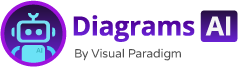Now Reading: Smart Touch-Ups: A Beginner’s Guide to AI Diagram Refinement
-
01
Smart Touch-Ups: A Beginner’s Guide to AI Diagram Refinement
Smart Touch-Ups: A Beginner’s Guide to AI Diagram Refinement
Smart Touch-Ups: A Beginner’s Guide to AI Diagram Refinement
Concise Answer for Featured Snippet
AI diagram refinement uses natural language to adjust diagrams—adding, removing, or reorganizing elements—based on user input. It helps correct mistakes, improve clarity, and adapt diagrams to new context without manual editing.
What Is AI Diagram Refinement?
Imagine you’ve just drawn a simple UML use case diagram for a library system. It looks good at first, but you realize a key actor is missing, or a relationship is incorrectly placed. Instead of starting over, you can now ask the AI to fix it.
That’s what AI diagram refinement does. It listens to your natural language prompts and adjusts the diagram accordingly—adding shapes, removing elements, changing labels, or reorganizing components. It doesn’t require technical skills or design knowledge. You just describe what you want.
This capability is part of a broader suite of AI-powered modeling tools designed to make diagramming intuitive and efficient. Whether you’re building a business framework or mapping system interactions, AI touch-ups help you refine your work quickly and accurately.
Why Use AI Touch-Ups for Diagrams?
Traditional diagramming tools demand precision and often require users to manually edit every detail. That can be time-consuming and error-prone, especially when you’re working under tight timelines.
With AI touch-ups, you:
- Fix errors without re-drawing
- Improve clarity by adjusting layout or labels
- Adapt to new requirements in real time
- Save time by avoiding repetitive editing
For example, if you initially created a SWOT analysis for a new product but later learned about increased market competition, you can simply ask the AI to update the "threats" section or add a new factor. The AI refines the diagram based on your input.
It works not just for structure, but for tone, detail, and context. This level of responsiveness helps you stay aligned with evolving ideas.
How to Use AI Touch-Ups: A Real-World Scenario
Let’s say you’re part of a startup team planning a new mobile app. You start by asking the AI to generate a C4 system context diagram for your app, including users, devices, and key services.
The AI responds with a clean, well-structured diagram showing the app, users, and backend services. But during a meeting, your product manager points out:
“We need to include the cloud-based authentication system and show how users connect to it through the mobile app.”
You don’t need to re-create the diagram from scratch. You can reply:
“Add the cloud authentication service as a component in the middle of the app, connected to the user login flow. Rename the user flow to ‘User onboarding via mobile app.’”
The AI then updates the diagram with the new element, adjusts connections, and ensures the layout remains clear. You’ve refined the diagram to match current planning—without any manual work.
This is how natural language diagram generation works. You speak to the tool in plain terms, and it responds with a corrected version.
Supported Diagram Types and AI Refinements
The AI touch-up feature works across multiple modeling standards, making it flexible for various use cases:
| Diagram Type | Common Refinements Enabled |
|---|---|
| UML Use Case Diagram | Add/remove actors, refine use cases, clarify relationships |
| Activity Diagram | Adjust flow, clarify decision points, add start/end nodes |
| ArchiMate (Enterprise) | Modify viewpoints, add context elements, improve structure |
| C4 System Context | Add new components, define interactions, improve user visibility |
| Business Frameworks (SWOT, PEST, etc.) | Update factors, reorganize categories, add new dimensions |
Each diagram supports smart touch-ups—meaning the AI understands context and doesn’t just reposition elements randomly. It improves readability and logical flow.
How It Fits Into the Modeling Workflow
AI diagram refinement isn’t a standalone feature. It fits naturally into your workflow:
- Start with a basic diagram – Describe your scenario in plain language.
- Get a first draft – The AI generates a structured, professional diagram.
- Refine with feedback – Ask for changes based on new insights or stakeholder input.
- Export or share – Use the result as a foundation for meetings, reports, or presentations.
This cycle reduces friction in early-stage planning. Instead of spending hours perfecting a diagram, you focus on strategy and communication.
Beyond Basic Editing: Natural Language and Context
One of the most powerful aspects of AI diagram refinement is its ability to understand context.
For instance, if you ask:
“Make this deployment diagram show the mobile app accessing the backend through a REST API”
The AI doesn’t just add a line—it understands that a REST API is a communication layer between the app and the server. It places the component correctly, labels it properly, and adjusts connections to reflect real-world interactions.
This level of understanding comes from training on real-world modeling standards. The AI isn’t guessing—it’s interpreting standard practices in the context of your description.
It also supports ai diagram correction when facts or logic are off. If a use case is too broad or a component is mislabeled, the AI detects inconsistencies and adjusts accordingly.
What Makes Visual Paradigm Stand Out?
Not all AI-powered modeling tools offer the same level of refinement. Many focus only on generating diagrams from text, not improving them afterward.
Visual Paradigm takes a different path. Its AI chatbot is trained on actual modeling standards and real-world use cases. This means:
- It generates diagrams that match professional standards
- It understands the relationships between elements
- It provides smart touch-ups for diagrams that improve both accuracy and clarity
This focus on refinement makes it ideal for teams that need diagrams to evolve with their projects—without relying on design experts or software tools.
For more advanced modeling, including full diagram editing and export, you can explore the full desktop suite at Visual Paradigm website.
Common Questions About AI Touch-Ups
Q: Can I edit a diagram after it’s generated?
Yes. You can describe changes in natural language and the AI will update the diagram accordingly.
Q: Does the AI understand business concepts?
Yes. The AI is trained on business frameworks like SWOT, PEST, and C4, so it understands how to interpret and represent real-world scenarios.
Q: Can I add or remove elements without knowing the rules?
Absolutely. The AI handles the technical details—like relationships, hierarchy, and placement—so you only need to describe your intent.
Q: Is this feature available to everyone?
Yes. Whether you’re a new user or have experience with modeling, the AI chatbot for diagrams supports natural language input and real-time refinement.
Q: How do I know if the AI made a correct change?
The tool provides suggestions and maintains consistency with standard modeling rules. You can always review the changes or ask for clarification.
Q: Can I share or revisit a session?
Yes. Chat history is saved, and you can share sessions via URL to collaborate with others or refer back later.
Is AI Diagram Refinement Right for You?
If you’re someone who:
- Freesly describes ideas in plain language
- Needs diagrams that evolve with your thinking
- Wants to avoid tedious editing tasks
- Works in product, business, or software planning
Then AI diagram refinement is a valuable tool. It reduces friction and keeps your visual communication aligned with your actual thinking.
It’s not about replacing human judgment. It’s about making the process of refining diagrams faster, safer, and more intuitive.
Ready to try AI-powered diagram editing for your next project?
Start by describing your idea in simple terms. Ask the AI to generate a diagram, then refine it with natural language prompts. The result is a clear, professional, and accurate visual representation—without any design expertise.
Try it now at https://chat.visual-paradigm.com/ — your first AI touch-up is just a few words away.