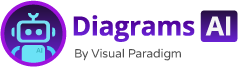Now Reading: From Text to Diagram: The Simple Prompts That Unlock Your First State Diagram
-
01
From Text to Diagram: The Simple Prompts That Unlock Your First State Diagram
From Text to Diagram: The Simple Prompts That Unlock Your First State Diagram
From Text to Diagram: The Simple Prompts That Unlock Your First State Diagram
When Lena first opened her project notebook, she wasn’t sure where to start. Her team was discussing a new e-commerce checkout flow, but no one had mapped out the user journey. They talked about buttons, errors, and different stages—like “cart,” “payment,” and “order confirmation”—but there was no clear path.
She sat at her desk, fingers tapping, and thought, What if I just described the flow in plain words?
That’s when she tried a simple prompt:
“Generate a state diagram for a user’s checkout process in an online store, including states like cart, payment, order confirmation, and failure. Include transitions between them.”
Within seconds, a clean, professional state diagram appeared on the screen. It showed the user moving through each stage, with clear transitions and labeled events. Lena didn’t need to know UML syntax or modeling rules. She just described the real-world flow—like a story—and the AI understood.
This was the moment she realized the power of an AI UML chatbot. Not just for generating diagrams, but for turning natural language into structured, visual models. Whether you’re a product manager, a developer, or a student, this kind of clarity can cut through ambiguity.
What Is an AI-Powered Modeling Software?
An AI-powered modeling software uses artificial intelligence to interpret natural language and convert it into visual diagrams. Instead of relying on templates, manual drawing, or complex syntax, users describe a system or process in plain English, and the tool responds with a properly structured diagram.
For UML, this means you can describe a state diagram using everyday language, and the AI builds it—accurately and efficiently. The system learns from modeling standards and applies them consistently. Whether it’s a simple state change or a complex workflow, the output reflects industry best practices.
This isn’t just a diagram generator. It’s a dialogue between a person and a modeling system. You don’t need to be a UML expert. You just need to know what happens in your system.
Why a State Diagram Prompt Works in Real Life
Let’s go deeper. Why would someone use a state diagram in the first place?
Imagine a customer service team tracking how a user interacts with a mobile app. They notice that users often get stuck after a failed login. There’s no clear path in documentation.
Instead of guessing, the team member says:
“I want to model how a user goes through the login process—starting from the app screen, going through successful login and failed attempts, and then retrying.”
The AI-powered modeling software interprets this as a state diagram with four key states: App Screen, Successful Login, Failed Login, and Retry. Transitions include events like “Enter password,” “Invalid credentials,” and “User clicks retry.”
This diagram becomes a shared reference. It helps new team members understand the flow. It guides developers in building better error handling. It even helps product teams design better onboarding flows.
This is what a chatbot diagram tool does—without requiring prior knowledge of modeling tools or UML.
How to Use It: A Real-World Scenario
Meet Ravi, a junior software engineer working on a smart thermostat app. His team wants to model how the device responds to user commands and environmental changes.
Ravi had never drawn a state diagram before. But he remembered that the thermostat has several states: Idle, Heating, Cooling, Fault, and Sleep.
He typed into the AI tool:
“Generate a state diagram for a smart thermostat based on user commands and temperature changes. Include states like idle, heating, cooling, fault, and sleep. Show transitions triggered by user input and ambient temperature.”
The AI responded with a clean UML state diagram that included:
- Events like “User sets temperature to 22°C”
- Environmental triggers like “Ambient temperature drops below 18°C”
- Transitions between states, clearly labeled
Ravi didn’t need to memorize UML rules. The AI applied the standard structure and responded with a ready-to-use diagram. He could now present the model to his team during a stand-up meeting.
This is how from text to diagram becomes a daily practice. It’s not magic—it’s a simple way to visualize systems that were previously too abstract.
The Power of a Simple Prompt
You don’t need to be a modeling expert to create a state diagram. All you need is a clear, detailed prompt.
Try these prompts for different scenarios:
- “Generate a state diagram for a user’s order lifecycle in a delivery service.”
- “Create a state diagram showing how a parking ticket is issued, expired, and renewed.”
- “Build a state diagram for a student’s academic progress: enrolled, attended class, passed, failed, graduated.”
Each one works because the AI understands modeling standards and can interpret natural language. It’s not just a diagram generator—it’s a AI diagramming tool that learns from real-world use cases.
For users who need to explain a workflow to stakeholders or junior team members, this approach removes the barrier of technical complexity. The model becomes a conversation starter.
Why This Is the Best AI-Powered Modeling Software
Other tools require templates, manual input, or a steep learning curve. Visual Paradigm’s AI chatbot stands out because it:
- Understands various UML standards, including state diagrams.
- Converts natural language directly into diagrams.
- Supports real-world use cases with context-aware responses.
- Offers a state diagram prompt that’s intuitive and accessible.
The AI isn’t guessing—it’s trained on actual modeling patterns and industry practices. When you describe a process, it doesn’t just draw a shape. It builds a meaningful, accurate representation.
This makes it ideal for:
- Product teams defining user journeys
- Developers explaining system behavior
- Students learning UML in a practical way
It’s not just a tool—it’s a bridge between ideas and visuals.
For more advanced diagramming and full system modeling, check out the Visual Paradigm website. The desktop version supports importing any diagram generated in the chatbot.
How It Fits Into Your Workflow
You don’t need to start from zero. Use the AI chatbot to:
- Identify a system you want to model (e.g., a user login flow, a software state, a business process).
- Describe it in simple language—no jargon.
- Get a clear, ready-to-use diagram from the AI.
- Refine it with a few edits (e.g., rename a state, adjust a transition).
- Share it with your team or use it in a report.
Whether you’re in product, engineering, or education, this process saves time and reduces confusion.
The AI-powered modeling software makes modeling accessible to everyone. It’s not about being a UML expert. It’s about having the right tools to see the flow.
FAQ
Q: Can I generate a state diagram from text with just one prompt?
Yes. Simply describe the system or process in plain English. For example: “Show a state diagram for a user’s journey from cart to checkout.”
Q: Does the AI understand real-world events like time or user actions?
Yes. The AI interprets events like “user clicks submit,” “system times out,” or “weather changes” as triggers in state diagrams.
Q: What types of diagrams can I generate with the AI UML chatbot?
You can generate UML state diagrams, use case diagrams, activity diagrams, and more. The AI supports standard modeling practices across multiple domains.
Q: Can I refine the diagram after it’s generated?
Yes. You can ask the AI to add, remove, or rename elements. For example: “Add a state called ‘Service Error’ after the payment fails.”
Q: Is this tool available for teams or just individuals?
The AI chatbot is accessible to individuals and teams. You can share sessions via a URL or save chat history for future reference.
Q: How does the AI ensure the diagram follows UML standards?
The AI is trained on UML standards and modeling best practices. It applies correct structure, labels, and transitions to ensure the output is both accurate and professional.
Want to see how your system’s flow can be visualized in seconds? Try the AI UML chatbot at https://chat.visual-paradigm.com/.
You’ll get instant, accurate diagrams from a simple text prompt—no setup, no templates, just clarity.