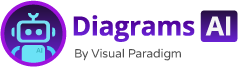Now Reading: The AI-Powered Diagram Generator: A Tool for All Skill Levels
-
01
The AI-Powered Diagram Generator: A Tool for All Skill Levels
The AI-Powered Diagram Generator: A Tool for All Skill Levels
The AI-Powered Diagram Generator: A Tool for All Skill Levels
Concise Answer for Featured Snippet
An AI-powered diagram generator creates accurate, professional diagrams directly from text descriptions. It supports multiple modeling standards—UML, ArchiMate, C4, and business frameworks—making it accessible to users of all skill levels, from beginners to experienced modelers.
Why Modeling Can Be a Barrier
Creating diagrams is often seen as a technical task, requiring prior knowledge of modeling standards, syntax, or tools. For many, especially non-technical teams or newcomers, this creates a high barrier to entry. Traditional tools demand time spent learning syntax, formatting rules, and navigation. Even small mistakes in structure or labeling can result in miscommunication or flawed analysis.
This is where an AI-powered diagram generator changes the game. Instead of relying on manual input or templates, users describe their needs in plain language—like “I need a SWOT analysis for a new product launch”—and the system generates a compliant, well-structured diagram in seconds.
This approach removes the learning curve and shifts the focus from “how to draw” to “what to analyze.”
How It Works in Practice
Imagine a marketing manager at a mid-sized retail firm wants to evaluate market opportunities before launching a new eco-friendly product line. They don’t have access to a modeling expert or years of training. With an AI-powered diagram generator, they can simply describe their situation:
“We’re entering the sustainable home goods market. The market is growing, but we’re seeing rising competition. Customers value sustainability, and our brand is known for quality. We want to assess strengths, weaknesses, opportunities, and threats.”
The AI interprets the description, applies business framework rules, and returns a clear, formatted SWOT analysis diagram—complete with labeled sections and visual structure. The user can then review, refine, or ask follow-up questions like:
- “What would a stronger opportunity look like?”
- “Can I add a competitive threat example?”
- “How does this compare to a PEST analysis?”
This interaction feels natural—like having a knowledgeable colleague who understands the context and can deliver value without technical jargon.
Supported Diagram Types and Real-World Use Cases
The AI-powered diagram generator supports a broad range of visual modeling standards, enabling diverse applications across teams and industries:
| Diagram Type | Common Use Case |
|---|---|
| UML Use Case Diagram | Understanding system interactions in software development |
| C4 System Context Diagram | Visualizing how a system fits into the broader environment |
| ArchiMate Viewpoint | Mapping enterprise architecture decisions across departments |
| SWOT, PEST, PESTLE | Strategic planning and risk assessment |
| Eisenhower Matrix | Prioritizing tasks and initiatives |
| BCG Matrix | Evaluating product portfolio performance |
For example, a product manager at a fintech startup might say:
“Draw a C4 deployment diagram showing our mobile app, backend services, and cloud infrastructure.”
The tool responds with a clean, accurate C4 deployment diagram, showing layers of application, container, and deployment components. The user can then refine it with additional notes or ask, “Can I add a database layer here?”
This level of responsiveness and contextual understanding is rare in standard diagramming tools.
Benefits Over Traditional Tools
Traditional diagramming tools require users to:
- Memorize specific notation rules
- Manually place elements and connect them
- Troubleshoot layout or labeling issues
An AI-powered diagram generator eliminates these steps by:
- Understanding natural language input
- Applying standardized modeling rules
- Delivering diagrams that reflect the user’s intent
- Enabling touch-ups and refinements via simple follow-up prompts
The result is a faster, more intuitive workflow that reduces errors and increases clarity.
Pros
- No prior modeling knowledge required
- Diagnostics and explanations are built-in
- Diagrams align with real-world context
- Suggested follow-up questions guide deeper analysis
Cons (acknowledged)
- Not all diagram types support full customization in the first pass
- Some complex systems may require human review for precision
- Output quality depends on the clarity of initial input
Still, the tool performs reliably in everyday scenarios and outperforms static, rule-based generators in adaptability and usability.
Integration with Professional Workflows
One of the strongest features is how the output fits into existing processes. The diagram generated in the AI chatbot can be directly imported into the full Visual Paradigm desktop modeling suite for further editing, version control, or team sharing. This avoids the need to switch platforms or export to a separate format.
For instance, a software architect can use the AI to generate a UML class diagram from a project description. Then, they import it into the desktop tool to refine relationships, add attributes, or link to other components—all within a unified environment.
This creates a seamless experience: start with a quick idea in text, get a valid diagram, then deepen it with professional tools when needed.
For more advanced diagramming, check out the full suite of tools available on the Visual Paradigm website.
A Practical Comparison: AI vs. Manual Modeling
| Scenario | Manual Modeling Approach | AI-Powered Diagram Generator |
|---|---|---|
| Generating a SWOT analysis | Requires filling a template; time-consuming | Describe the situation; get a ready-made SWOT |
| Creating a system context | Must define actors, boundaries, components | Ask “draw a system context for a delivery app” |
| Explaining a deployment | Involves multiple steps and rule references | Get a clear diagram with context-based notes |
| Iterating on a diagram | Requires manual edits and re-rendering | Refine via simple text prompts |
The AI tool doesn’t replace human judgment—it enhances it. It acts as a cognitive assistant, helping users validate their assumptions and explore new perspectives without getting bogged down in formatting or notation.
Is It Right for Everyone?
Yes—especially for teams that:
- Need to start modeling quickly without training
- Work across domains (IT, business, operations)
- Prefer to think in words, not models
- Want to build diagrams that reflect actual business scenarios
The AI diagram generator is particularly strong for beginners because it removes the fear of making a “wrong” diagram. Every output is grounded in real-world language and modeling standards. Even if a user makes a mistake in description, the AI provides clear feedback and suggests improvements.
This makes it ideal for use in meetings, workshops, or one-on-one planning sessions where speed and clarity matter.
Frequently Asked Questions
Q1: Can I generate diagrams for any business topic?
Yes. The AI is trained on a wide range of modeling standards and business frameworks. Whether it’s a SWOT, PEST, or C4 diagram, the tool interprets your input and applies the correct structure.
Q2: What if I want to edit the diagram after it’s generated?
You can refine the diagram by asking follow-up questions like “add a new actor” or “change the label on this component.” All changes are reflected in the output.
Q3: Does this tool support multiple languages?
Yes. The platform supports content translation, enabling users to generate diagrams in different languages and understand them in context.
Q4: Is the output suitable for professional presentations?
Absolutely. The diagrams are designed to meet professional standards in layout, labeling, and structure. They can be used directly in reports, proposals, or strategic discussions.
Q5: Can I use this with a team?
While the current interface is single-user, the chat history is saved and can be shared via a link. This allows team members to review or build upon the same conversation.
Ready to generate your first diagram from text?
Try the AI-powered diagram generator at https://chat.visual-paradigm.com/. Describe your idea, and let the AI create a clear, accurate diagram—no modeling background required. Whether it’s a SWOT, UML use case, or system context, you’ll get a result that reflects your real-world scenario.
For more advanced diagraming, check out the full suite of tools available on the Visual Paradigm website.